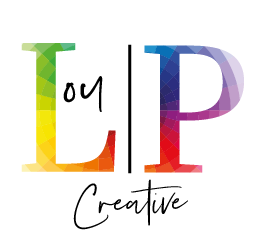Step 1: Planning your website like a pro
Before we touch a single WordPress button, let’s answer a big question… what’s the purpose of your website?
If you can answer that, congratulations, you’re already ahead of 90% of the internet!
This question helps us identify your target audience. For instance, a bakery’s target audience may consist of locals looking for fresh pastries, while a financial consultant might be targeting high-income professionals. Define who you’re speaking to, so your design, content and structure resonate with them. After all, a vibrant pink background may look cute for a bakery but might scare away clients on a finance blog!
Also ask yourself what you want to achieve with your website. Do you want to sell products, capture leads, build an online portfolio or provide information? Your goals will guide your content, structure and design decisions.
Step 2: Choosing a domain, host and setting up WordPress
When selecting a domain, try to keep it short, memorable and relevant. Once your domain is set, it’s time to choose a host. You can use a company like Bluehost or SiteGround for this, but I can also host your website (including setting up your WordPress site) if that is of interest then give me a shout. Hosting is your website’s home, so if you want a smooth-running site, invest in a good neighbourhood.
WordPress is like the Swiss Army knife of website platforms – open it up and there’s a tool for everything! There are a few techy bits to do before you start designing – and I can do that all for you.
You’ll also need to install a theme. I tend to use Divi because it’s very user friendly and intuitive and gives great, creative results. It’s also:
- Responsive: it looks good on desktops, tablets and smartphones.
- SEO-friendly: it integrates seamlessly with my preferred SEO plugin – Yoast SEO
- Easily customisable: you want to be able to adjust colours, fonts and layouts.
Step 3: Keyword research
Let’s talk keyword research—the unsung hero of great website design. Keywords are the search terms people use on Google to find content, products or services.
I like to use Google Keyword Planner.
Let’s say you’re a psychologist; you might type in “psychologist” and get keywords like “adhd symptoms,” “cognitive behavioural therapy near me,” or “clinical psychologist.”
Write these down!
These keywords will help guide your SEO (Search Engine Optimisation), which we’ll get to later.
Step 4: Creating pages and content
Now, onto the meat and potatoes (technical term!): your content. Typical pages include:
- Home: gives a brief intro to your site
- About: your story and what makes you unique
- Services/Products: if applicable, list what you offer
- Blog: great for SEO and engaging visitors
- Contact: make it easy for people to reach you
Each page should have a clear purpose and flow. Don’t stuff your pages with keywords—focus on providing value. The goal here is to create valuable, skimmable content.
Step 5: SEO basics
SEO is like seasoning for your content; it’s subtle, but it makes a huge difference. Here’s a quick rundown:
- Title tags: each page needs a unique title with your main keyword
- Meta descriptions: short, catchy summaries for each page to show up on Google search
- Headings (H1, H2, H3): Organize your content, making it easy to read and SEO-friendly
- Image alt text: describe your images with keywords to help them rank in image searches
- Internal linking: link to other pages on your site to keep visitors clicking around – you can read more about SEO by clicking here – see what I did there!
- Keywords: make sure you’re using relevant keywords throughout your content to help search engines understand what your page is about
I always install the Yoast SEO plugin—which gives you step-by-step SEO checklists as you create content.
Step 6: Essential plugins
Plugins add extra features to your WordPress site. Here are a few essentials:
- Yoast SEO: for all your SEO needs
- Google Analytics by MonsterInsights: easily connects your site to Google Analytics
- WPForms: if you want to add a contact form to your site
- Smush: compresses images to improve load speed
Plugins are like toppings on a pizza: add as much as you want but don’t go overboard, because they can slow your site down.
Step 7: Testing
Give your website a once-over. I recommend getting someone else to check it over too – test every link, make sure pages load fast and try out the mobile version to ensure it looks good on phones. WordPress has a Preview option, so you can see what everything will look like before it goes live.
Step 8: Publish!
Finally, hit that Publish button and celebrate! You now have a fully functional website built to attract visitors, keep them engaged and convert them into fans or customers.
If all of this sounds a bit complicated then give me a call!